Why did your 5GHz router Band suddenly stop working? If you had been using the 5GHz with your device, you already know your device supports 5Ghz connections (and not all of them do). So, the next thing to check is your router itself: perhaps the 5GHz network stopped working but the 2.4Ghz network is available. Or maybe the 5GHz indicator light is still appearing, but no computer can connect to this channel, even though it is being broadcast; meanwhile, the 2.5GHz continues to work perfectly fine.
Often when the 5Ghz band on a router stops working, a simple reboot will fix a temporary problem like a full buffer or a momentary overload and flush the cache. Have you verified there is no interference on the 5GHz channel? If not, you might consider trying a WiFi-analyser app.
And at other times, the solution is more involved.
Router suddenly stopped broadcasting SSID
If you have recently flashed a third-party software (Merlin, DD-WRT or OpenWRT), the wireless radios will be disabled by default and you will have to connect via an Ethernet cable and enable it manually.
If you have a Netgear Nighthawk router, then you can check the status of the 5GHz network by logging into the graphical admin console:
- From the Basic section, select Wireless to see the Wireless Setup page
- Here, scroll down until you can see the Wireless Network (5GHz a/n/ac) and underneath it, make sure that the box next to the Enable SSID Broadcast is checked.
Some devices can connect to 5GHz
If some devices can connect to the 5G, but others can’t, the problem is not with your router.
- Check the device’s network adapter or manual to verify capability; some devices are not capable of connecting to 5GHz.
- 5GHz WiFi is known as (802.11ac) and was not widely adopted in phones/laptops/wireless dongles until 2013 or 2014. You may be using a device whose WiFi card cannot pickup and read those 5G signals. Very common. If the problem is that your old laptop does not have a 5GHz network adapter, buy an adapter. They are relatively inexpensive ($10).

But if you HAD been able to connect to 5GHz, and now that same device cannot, a capability question is not the problem. Although it still could be a faulty network adapter.
Check if the radio bands are merged
After the WiFi mesh systems became more popular, some manufacturers merge the two available 2.5 and 5GHz bands and create a single network, while relying on various algorithms to decide which client should connect to which band in order to avoid any unnecessary overcrowding on the network.
Thanks to this “smart” technology, authoritarian WiFi systems such as Google WiFi or the TP-Link Deco M5 will not allow you to separate the two networks.
If you are using a new WiFi system and you don’t see two SSIDs, this could be the reason.
Some routers will also have the ability to merge the bands and, as can be seen in the case of the Asus routers, this feature is called Smart Connect (you may disable it from the Wireless section of your router admin console).
Check the channel your WiFi is broadcasting on
Probably the most reason the 5GHz band is not appearing as available, is due to the use of unsuitable channels (channels limited by the country’s regulations).
A Windows update could also block certain 5GHz channels. Of course, the solution is to enter the router admin graphical interface, and manually change the channel your router uses.
- Look under the Wireless section on your router
- Select between channel 40 or 44; a lot of users say that 36 worked great for them
- Instead of leaving the selection on Auto, use WiFi analyzer tools (for example, proprietary inSSIDer on your desktop or open-source WiFiAnalyzer on Android) to find out which channels are overused by your neighbours, in order to avoid congestion and interference.
Most routers or modem/router combination devices would be preset to the same 5GHz channel from the factory. If there are too many devices using the same channel, the interference could be causing the issues you noted.
Check again to see if the 5GHz SSID appears as available for all your clients once again.
Choosing a 5GHz Channel
The 5GHz band is divided into channels, and each channel used means more data can be carried in a transmission. More bandwidth can lead to faster speeds, but also increases the chances that something else nearby is also using that channel and interfering with your radio spectrum. WiFi bandwidth is measured in megahertz (MHz). The minimum channel width needed is 20 MHz.
5GHz Channel Widths
5 Ghz offers significantly more bandwidth than 2.4 GHz. All of the 5 GHz channels offered support at least 20MHz channel width without overlap.
DATTO
When using 5 GHz, it is recommended to use at least 40 MHz channel width, as some client devices may not prefer 5 GHz unless it offers a greater channel width than 2.4 GHz.
The following 5 GHz channels are supported with 20MHz channel width:
- 36
- 40
- 44
- 48
- 149
- 153
- 157
- 161
- 165*
If using 40 MHz channel width, the bandwidth of the following channel is used:
- 36 – 40
- 44 – 48
- 149 – 153
- 157 -161
If using 80 MHz channel width, the bandwidth of the following channel is used:
- 36 – 48
- 149 – 161
*Channel 165 only supports 20MHz channel width.
The wider the channel width used, the higher the chances that access points will overlap each other in the same radio spectrum.
- If you have a sparse network with a few access points and not a lot of users (home or small office): use 80MHz channel width to maximize per-client performance.
- If you have a dense network with a lot of access points and clients, then using 40MHz channel width may help reduce the chances that access points and clients interfere with each other.
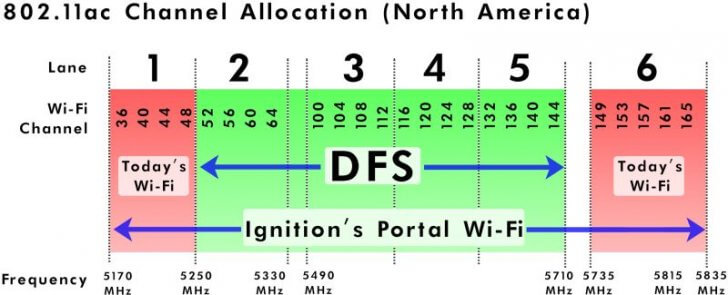
While 5 GHz offers greater performance, its distance is reduced (compared to 2.4 GHz) and it may have a harder time penetrating through some obstructions.
5 GHz and Dynamic Frequency Selection (DFS)
5GHz also offers additional channels that require Dynamic Frequency Selection (DFS). DFS allows the access point to switch channels if it detects military or weather radar already in use on the channel. DFS is live as of access point firmware version 6.5.3
Move the router or device
If you have tried every combination of channels/control channels, and it still cuts out on all different channels, and your WiFi analyzer doesn’t show any other 5Ghz signals that would interfere:
- Turn off and turn on the WiFi of the device you are trying to connect
- Restart the device
- Restart the modem/router
- Log in as the administrator of the router and make sure you have the right WiFi password
- Make sure the router is 10 feet or less from the modem, repeater, or device. 5GHz doesn’t permeate obstacles very well.
Check the WiFi LED
If you made sure that the 5GHz band is enabled and that the channel that the router is using is allowed in your area, then you can have a look at the LED dedicated for the 5GHz WiFi and see if it’s turned off – if it is indeed disabled, then it may be a hardware failure that may require you to send the unit back or, if you’re lucky, it could be just a temporary problem that can be solved with a simple restart.
When in doubt, reboot
Sometimes when a router drops the 5GHz connection and the 2.4 GHz band continues to work fine, try the old standby: reboot the router. This often fixes (temporarily the problem, particularly if the problem is a full buffer on the router. Meanwhile, keep an eye out for a firmware upgrade.